
Sometimes, the best way to tackle tax season is with a clean slate-and knowing how to start over in TurboTax can save you from frustration and confusion. Whether you made a mistake entering your information, want to switch to a different TurboTax product, or simply need to restart for peace of mind, TurboTax makes it possible to clear your current return and start from scratch. The process for how to start over in TurboTax is straightforward: as long as you haven’t paid, filed, or registered your return, you can use the “Clear & Start Over” feature in TurboTax Online to erase all your entries and begin anew. This essential tool is perfect for anyone who wants to avoid errors, switch editions, or just get a fresh start.
When Should You Start Over in TurboTax?
- If you entered incorrect or incomplete information and want to avoid confusion.
- When you realize you’re using the wrong TurboTax product and want to downgrade or switch editions.
- If you want to change your filing status, start with new information, or simply feel more confident with a fresh start.
How to Start Over in TurboTax Online
- Sign In and Open Your Return: Log in to your TurboTax account and open your current tax return.
- Go to Tax Tools: On the left side of the screen, click on “Tax Tools”.
- Select Clear & Start Over: Click “Clear & Start Over” from the dropdown menu.
- Confirm: TurboTax will ask you to confirm-select “Yes” to erase your return and begin again.
Note: You can only use this feature if you haven’t submitted payment, deducted TurboTax fees from your refund, or registered your product. If you’ve done any of these, you’ll need to manually edit your return.
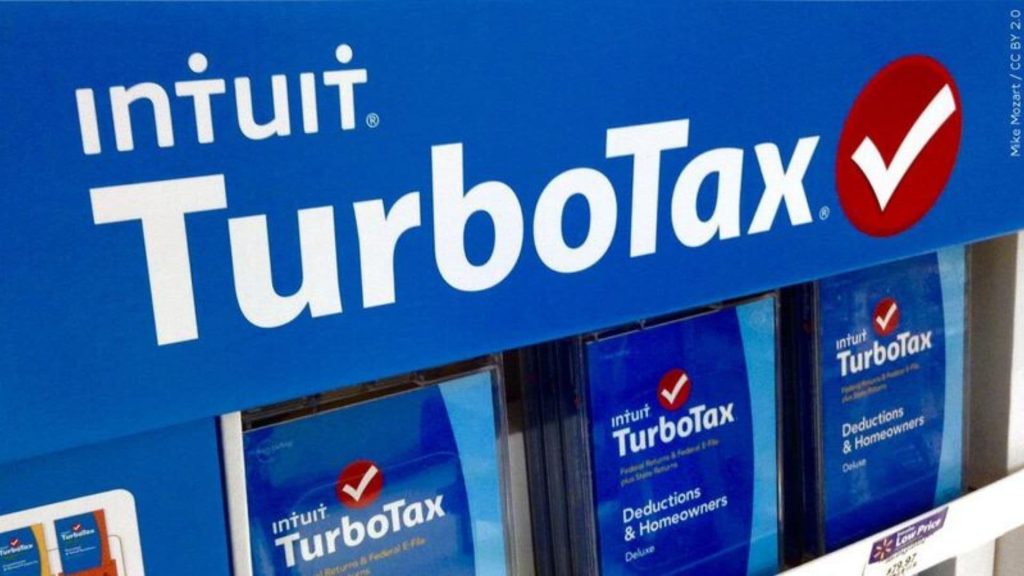
How to Start Over in TurboTax Desktop
- Save Your Current Return: Use “Save As” to keep a copy of your current file.
- Start a New Return: Go to “File” and select “New Tax Return” to begin a fresh return.
- Delete Old Files (Optional): You can delete your previous tax file from your computer if you want a true reset.
Special Cases: TurboTax Full Service
If you’re using TurboTax Full Service and haven’t been matched with an expert yet, you can switch to “Do my own taxes,” leave Full Service, then use the “Clear & Start Over” option. If you’ve already been matched, message your expert for help resetting your return.
Pro Tips for a Smooth Restart
- Double-check your TurboTax edition before starting over to choose the best fit for your needs.
- Keep a copy of your original return if you want to reference it later.
- If you can’t use “Clear & Start Over,” you can always manually delete or edit your entries.
FAQs
Q: Can I start over in TurboTax after I’ve paid or filed?
A: No, once you’ve paid, filed, or registered, you can’t use the “Clear & Start Over” feature-you’ll need to manually edit your return.
Q: Where is the “Clear & Start Over” button in TurboTax?
A: In TurboTax Online, find it under “Tax Tools” on the left side of your screen while working on your return.
Q: Can I start over in TurboTax Desktop?
A: Yes, save your current file, then go to “File” > “New Tax Return” to begin a new return from scratch.
Now you know how to start over in TurboTax-giving you the freedom to file your taxes with confidence and a clean slate!