
If you’ve found yourself stuck with TurboTax Deluxe and are wondering how to get rid of TurboTax Deluxe, you’re not alone. Many users accidentally upgrade, realize they don’t need the extra features, or simply want to avoid paying for something they didn’t intend to buy. Whether you’re using TurboTax Online or the desktop version, removing TurboTax Deluxe can mean downgrading to a free edition, clearing your tax return and starting over, or fully uninstalling the software from your computer. In this article, we’ll walk you through each method to get rid of TurboTax Deluxe, including how to use the “Clear & Start Over” tool, what to do if you’ve already paid, and tips for switching to other free tax filing options. By following these steps, you’ll avoid unnecessary charges, streamline your tax prep, and keep your wallet happy for next year’s filing season.
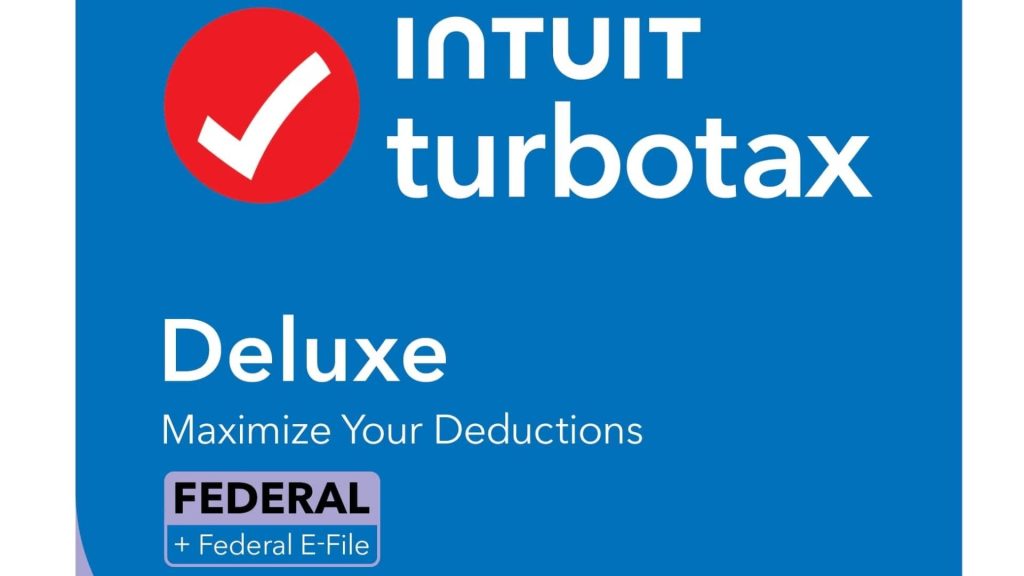
How to Remove TurboTax Deluxe Online?
1. Use “Clear & Start Over” (If You Haven’t Paid or Registered Yet)
- Log in to your TurboTax Online account.
- Go to your current tax return.
- On the left sidebar, click Tax Tools.
- Select Clear & Start Over.
- Confirm when prompted.
- This will erase your current return and let you restart with the Free Edition or another product.
Important:
You can only clear and start over if you haven’t paid, registered, or filed your return yet. If you’ve already done any of these, you can’t downgrade online and may need to contact TurboTax support.
2. Switch to Free Edition
- If you started with the Free Edition, you may see an option to Switch to Free Edition under Tax Tools.
- This is only available if your tax situation qualifies for the Free Edition (simple returns only).
3. Abandon the Return
- If you don’t want to continue, you can simply abandon your unfinished return.
- TurboTax won’t charge you unless you file or pay.

How to Remove TurboTax Deluxe from Your Computer?
On Windows
- Open the Start Menu and go to Settings (gear icon).
- Click Apps and scroll to find TurboTax Deluxe.
- Select it and click Uninstall. Follow the prompts to remove the program.
On Mac
- Quit TurboTax if it’s running.
- Open the Applications folder.
- Drag TurboTax Deluxe to the Trash.
- Remove leftover files from various Library folders (see detailed instructions in your Mac’s Library for any files named TurboTax or Intuit).
- Empty the Trash and restart your computer.
What If You’ve Already Paid or Filed?
- Once you’ve paid, registered, or filed your return, you can’t downgrade or clear your return online.
- If you believe you were charged in error or have billing issues, contact TurboTax Support directly to request assistance or a refund.
Alternatives to TurboTax Deluxe
- IRS Free File: File simple federal tax returns for free directly through the IRS website.
- Other Free Tax Software: Consider platforms like Credit Karma Tax, FreeTaxUSA, or fileyourtaxes.com for free or lower-cost filing options.
Tips to Avoid Unwanted Upgrades in the Future
- Double-check your selection before starting your return.
- Review which forms and features you actually need.
- If prompted to upgrade, look for a “continue with Free Edition” or similar option.

FAQs
Q: Can I remove TurboTax Deluxe without starting over?
A: No, you must use the “Clear & Start Over” feature to downgrade, unless you haven’t paid or registered yet.
Q: What if I already paid for TurboTax Deluxe?
A: If you’ve already paid, you can’t downgrade online, but you can contact TurboTax Support for help with billing or refunds.
Q: How do I uninstall TurboTax Deluxe from my computer?
A: On Windows, use the Uninstall option in Settings; on Mac, drag the app to the Trash and remove related files from your Library.